Vinocom Solutions and Services
Computer and Laptop Repair
- Do you need a hand setting up your new computer or installing software?
- Did your toddler rip off some of the keys from your keyboard? ...(it happens)
- Was there an incident involving some iced tea and your laptop? ...(yep, that too)
- Is your computer is running slower than it used to?
- Or maybe you want the most out of your old computer and not buy a new one.

Computer Repair

Analyze System Performance
We recommend strategies to maximize your PC's efficiency and security.

Data Recovery
PC crashed? We'll attempt to recover your data from a crashed system.
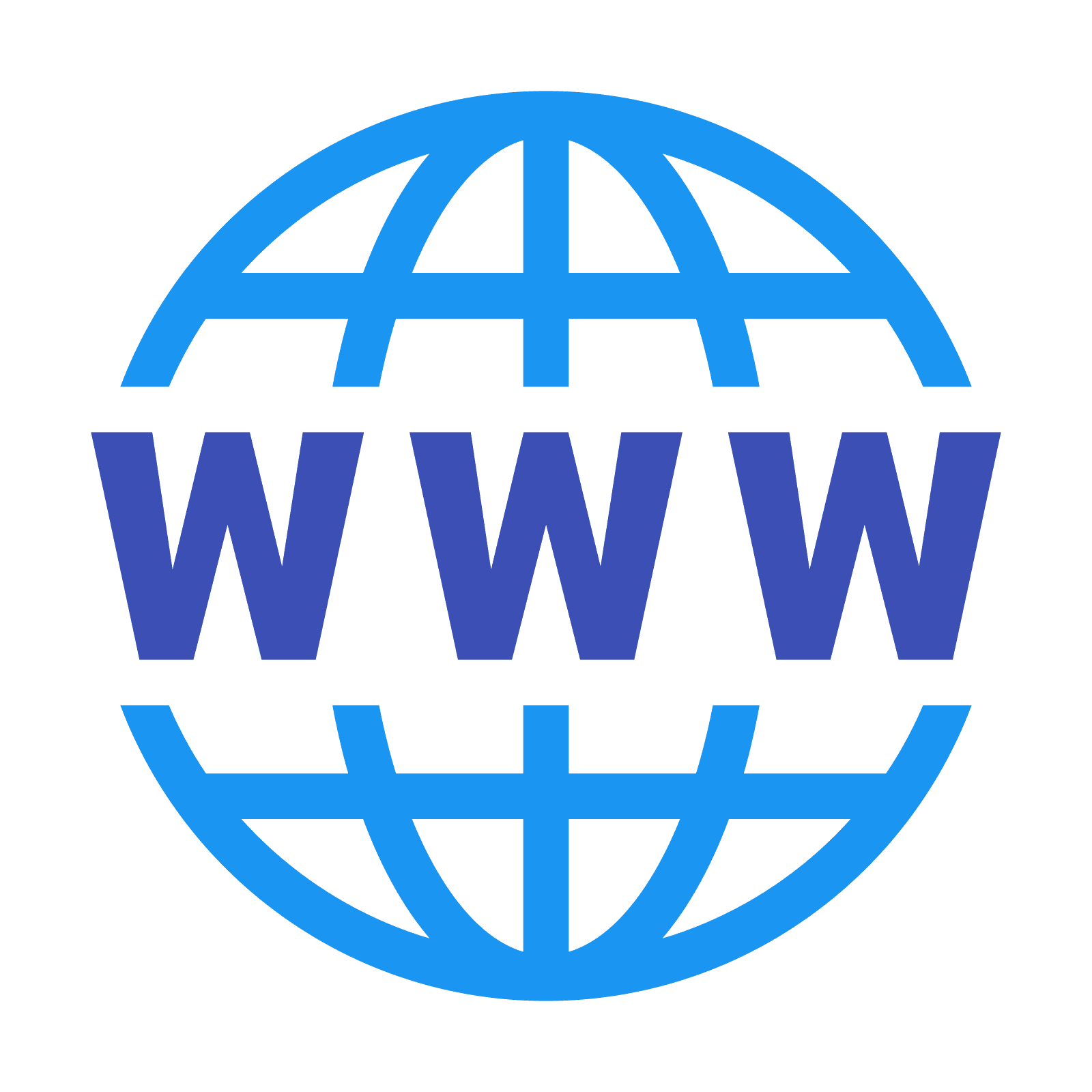
Virus/Spyware Removal
Cleanse your PC of viruses, spyware, adware and malware.

System Tune-up and Upgrades
Improve performance or increase storage.
Backup and Recovery
- 256-bit - Military grade encryption
- HIPAA, SOX, GLBA, SEC/NASD Compliance (click here to download the privacy information)
- 24/7 access to your files from anywhere
- Unlimited devices to backup your PC, Mac, tablet and phones

Backup and Recovery
Low cost and little maintenance. Do not be sorry, instead be prepared if (or when) your system crashes and you loose your data.
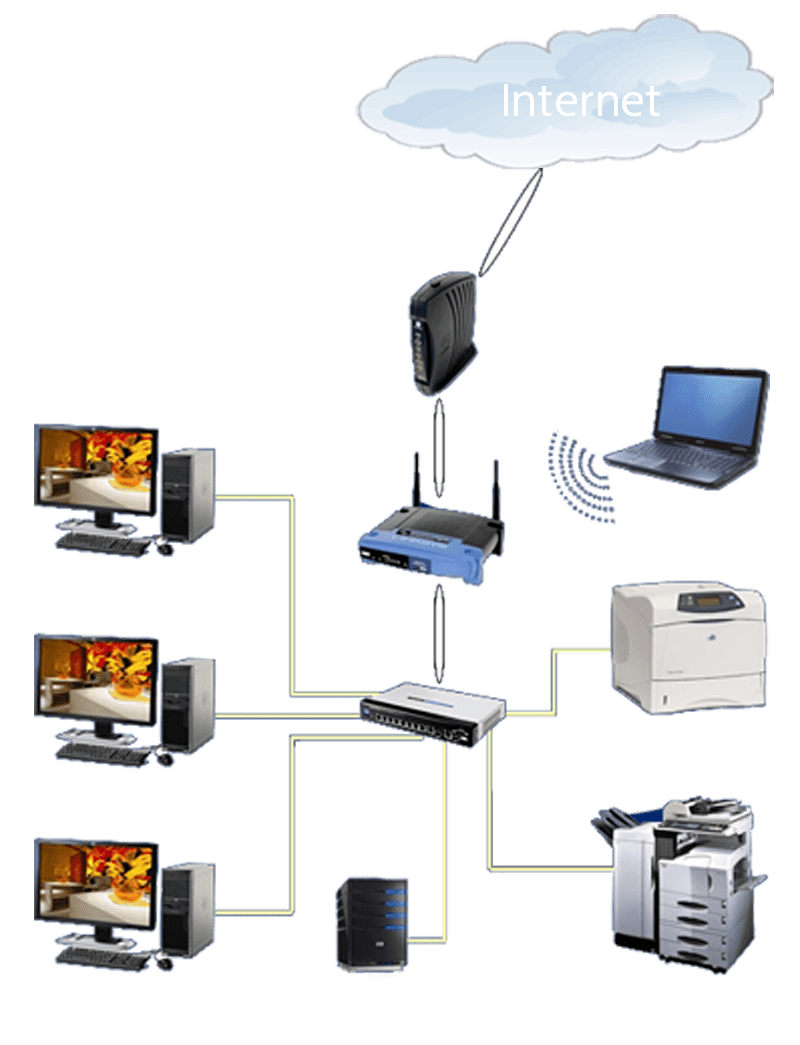
Ethernet & Wireless Networking
- Install / maintain CAT6 Cabling
- Install RJ45 wall jacks and plates
- Patch Panels
- Ethernet Switch(s)
Family Internet Safety
- There are many methods to filter and monitor your family's internet traffic. They are usually free for home use, and are relatively easy to use.
- Microsoft offers Family Safety which works very well with Windows (as you could probably imagine). Simply set up family member accounts in Windows 10. Once created, you can manage the time of day, program access, even downloading from the internet.
- Newer home routers typically come with Parental Controls embedded in their basic programming. This may not be a universal feature, yet, with routers.
- Change the DNS settings on the device or home router to a more family friendly internet experience. There are free (for home use) DNS servers that don't allow access to non-family friendly websites. For example, Neustar UltraDNS Public or OpenDNS Family Shield.
- Keep the family computer in the family room or another open area of your home. If you feel it is necessary for your children to have a computer or laptop in their room, then consider the three-step plan that we outline under 'What We Do'.
- Communicate with your family your clear and simple rules of the computer. Explain why they are important. Post them on the monitor as a reminder if you need to.
- Be involved with your children. Have them show you what they know and where they go.
- Explain to them to never, never, NEVER give out personal information such as their full name, home address, phone number, where they go to school, social Security number, passwords, names of family members or credit card numbers.
- Always remember that education is a key part of prevention. Constantly educate yourself and your children.
- Speaking of education... learn the lingo! Texting lingo is a language all on its own. Look up many of the acronyms at netlingo.com.
- Enable "Safety Mode" for YouTube. You can watch the video here to find out how.

Family Internet Safety
The internet is a great tool for discovery and research. However there are dark sides to the internet that we do not want our children to go.
- Create an Administrator account on your computer(s), complete with a password for you to use. This places you in full control of your computer systems.
- Create standard user accounts for children (or guests) to use. This restricts them from changing your settings, accessing your files and installing most software.
- Set up Parental Controls to filter, monitor and set a time schedule on your family's internet activity.

Computer and Network Privacy and Security
Home Security
- Install / maintain a firewall for homes with a high speed internet. The home router should be properly configured.
- Secure your wireless network with encryption keys.
- Install antivirus & anti-spyware software on your computers. Windows 10 comes with a free antivirus (Windows Security) that is rather adequate for most uses.
- Install ad blockers for each browser like Adblock Plus to block fake virus alerts and intrusive ads that can take you to phishing / malware sites.
- Surf responsibly. Be cautious of underground websites, and files downloaded from file sharing (P2P/peer-to-peer) software.
- Adopt a Family Internet Safety strategy (above). Set up internet controls and user accounts to help protect your computers.
Office Security
- Protect your network with a firewall, and wireless encryption.
- Install an ethernet network and narrow the point of entry to your network.
- Protect your computers with antivirus, ad blockers and user accounts.
- Secure your data, network, and printers by setting up an Active Directory domain on a Windows Server.
- Set up remote access with a VPN using a Windows Server.
- Back up your data! Too many people have lost endless hours of hard work, simply because they did not have a proper backup system. Damage from "ransomware" is an easily recoverable with a good backup system.
PRIVACY POLICY:
Accessing your office network
Download our remote installer here:

Remote Services
It is becoming increasingly popular, if not necessary, to be working away from the office. Whether from home, a coffee shop, or airport, you may still need to access files or even your computer sitting at your desk.

Microsoft Windows Server
Websites
Yes we can help you with your website as well. It's a service we do, but to be honest, we don't care for doing them. However, if you really, really, really, really, really want us to do yours, you can always ask. If you ask nice enough, maybe we will.